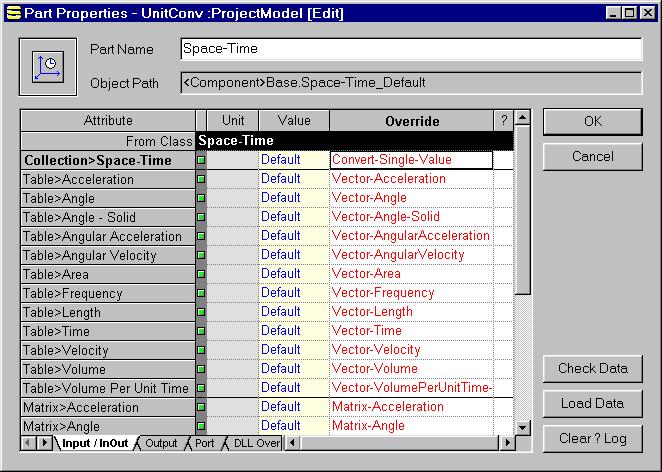
After you double click on the unit category icon in the Canvas View, as described in the previous section, a Part Properties dialog is displayed as in the following figure. This dialog works like a switchboard for the unit conversion objects, implemented as reference objects from this unit component. The red-colored names in the Override column are references to the associated collection, table, or matrix unit conversion objects. You can treat them like "hyper-links" to these objects.
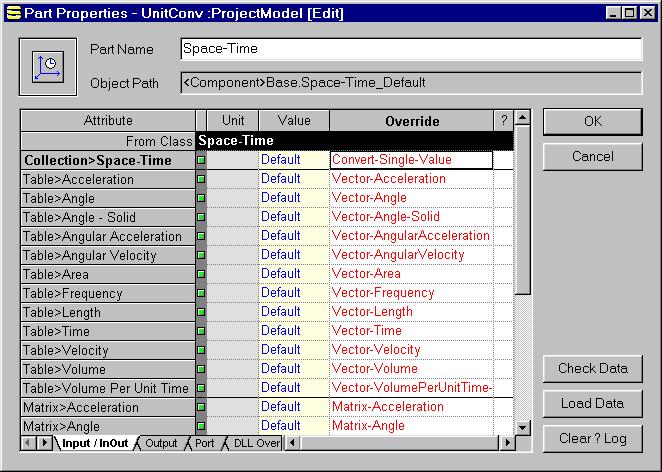
Which is the proper unit conversion object to pick? The answer is, it depends on your data.
If you have a single value (scalar), use the Collection object (Convert-Single-Value).
If you have a single dimensional array (vector) of values or would like to compare a measurement in different units, use one of the Table objects corresponding to the unit dimension of your data (Vector-*).
If you have a multi-dimensional matrix of values (up to 3D), use one of the Matrix objects corresponding to the unit dimension of your data (Matrix-*).
To open the unit conversion object, you can
Right click on the cell that contains the name in red color to obtain a context menu.
Select Open from the context menu.
Alternatively, you can double click on the blank portion of the cell to open the unit conversion object. If you click on the name string, it goes into an edit mode. Press the Esc key to get out from the edit mode. Also, you do not have to close the dialog(s) to open a new one of a different unit conversion object.
Please go to the corresponding sections for how to use these unit conversion objects:
Unit Conversion for SansGUI Version 1.1
Copyright © 2001-2003 ProtoDesign, Inc. All rights reserved.